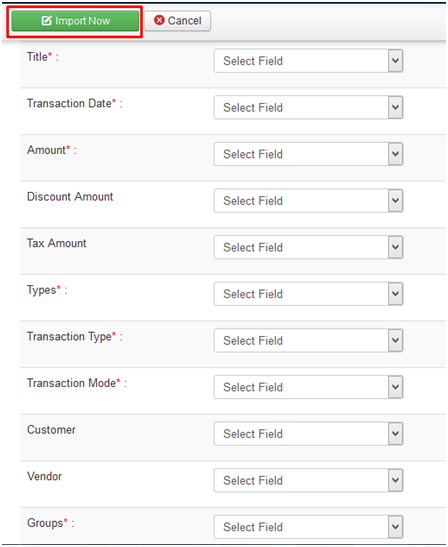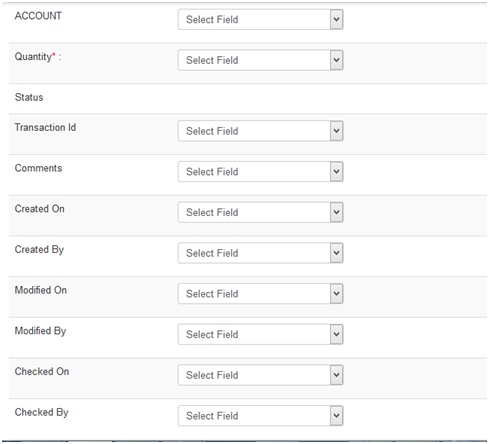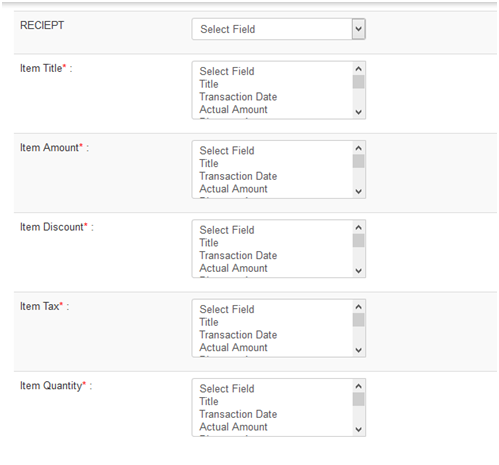Already have lots of transaction data? Let vAccount add it to your Database in a short amount of time. It can even import/export your transactions in CSV, JSON and XML files and it's one of the most important feature of this new version. vAccount Import/Export your bulk transaction data in an Easier and Faster way. It also supports to Import your Remote Transaction Data file through URL or Path.
- To Import/Export your bulk transaction data, please go to vAccount => Import/Export (or go to Dashboard and click on Import/Export icon). On the page, you will see two sections.
Export Transaction Data

- You can Export Transaction Data of Income in CSV (Comma-Separated Values), JSON (JavaScript Object Notation) and XML (Extensible Markup Language) files by clicking the buttons in Income row.
- 2. You can Export Transaction Data of Expense in CSV (Comma-Separated Values), JSON (JavaScript Object Notation) and XML (Extensible Markup Language) files by clicking the buttons in Expense row.
Import Transaction Data
In Import section, You can see options to import your Transaction Data File.
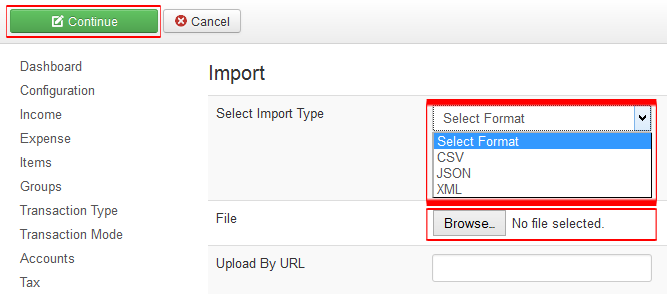
The table below list the important fields and it's meaning which you need to enter when you setup Export.
| Property | Description |
|---|---|
| Select Import Type |
Choose the Format of file you want to import Transaction Data. Possible values to select File Format:
|
| File | Browser for the Transaction Data File to Upload. |
| Upload By URL | Set the URL or Path of the Transaction Data File you want to upload remotely. (Only .json, .csv and .xml file type is allowed). |
After selecting the file type and file to upload, you can click to “Continue” button on the toolbar to set the various options so that your data could be saved successfully. You can choose what type of data column set to import to which field. i. e you can choose “Title” from the dropdown list for the Title field and so on. After selecting all mandatory or valid fields you can click on “Import Now” button on the toolbar to import (save) your bulk data into database.