This section allows you to add Markers with lots of customization options. You can have different Markers with different customized settings for Map. To manage Markers, please go to vMap => Markers (or go to Dashboard and click on Markers icon). On the page, you will see list of Markers which you created and you will be able to add/edit/delete/publish/unpublished Maps using the buttons on toolbar.
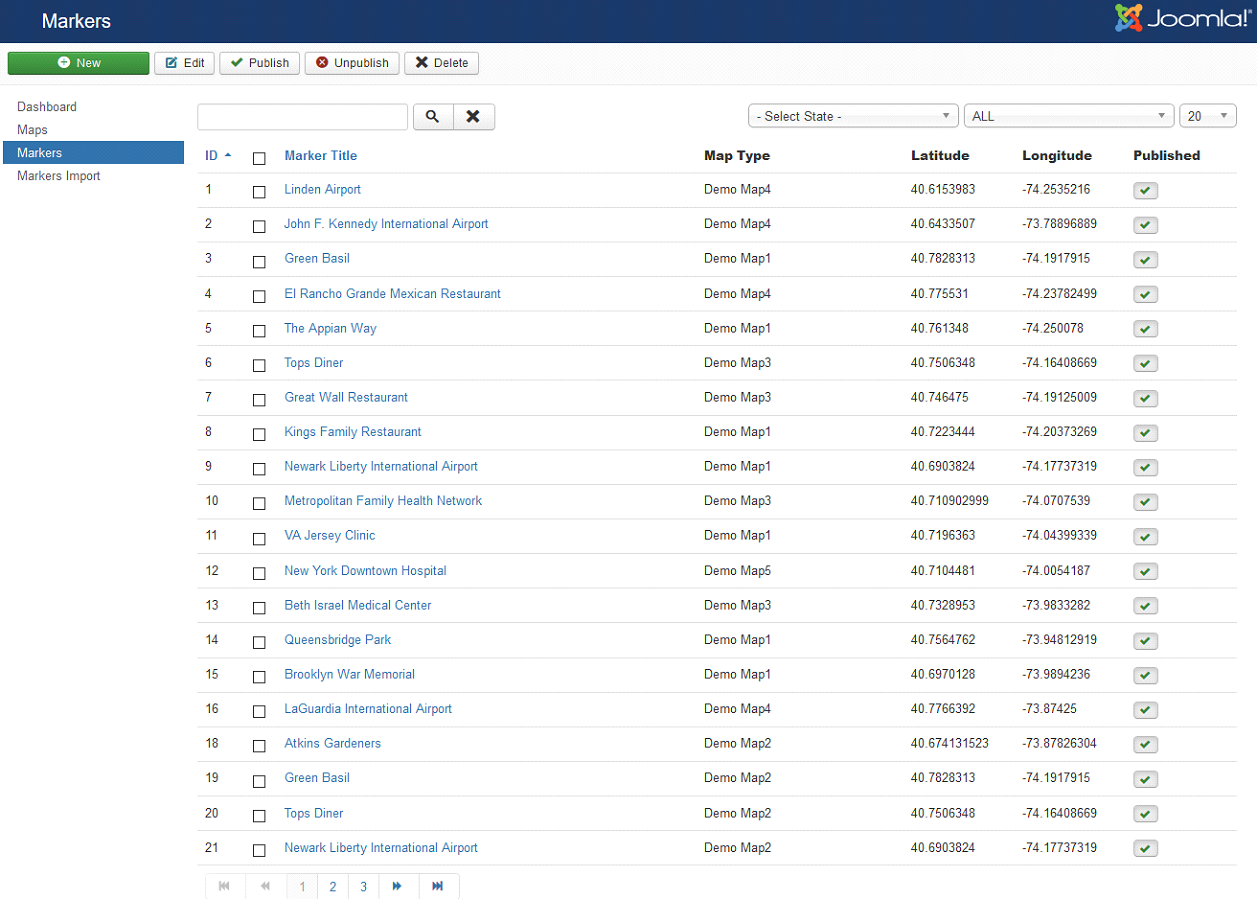
To create a Marker, you can simply click on New button in the toolbar and fill-in necessary information.
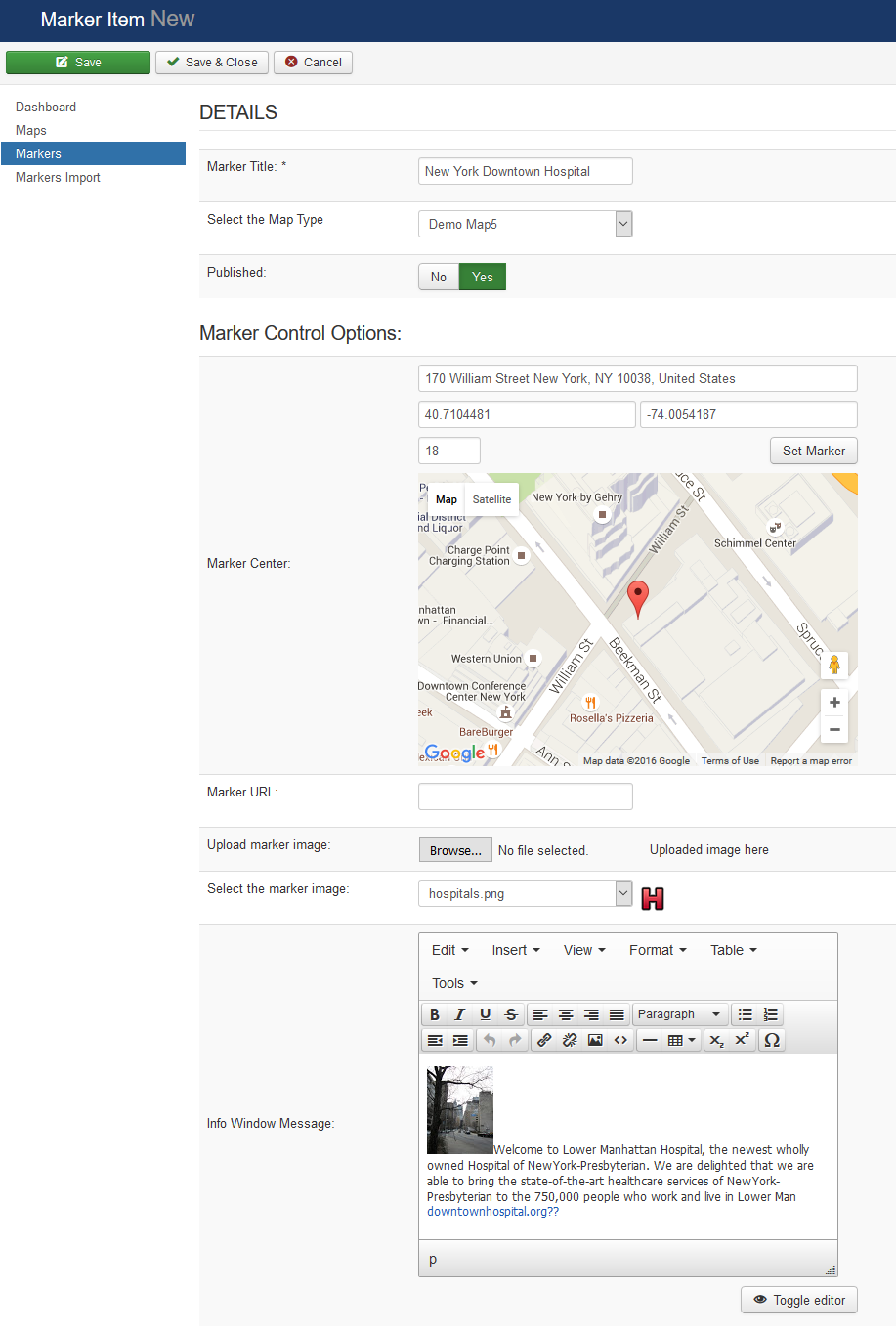
The Markers Settings is divided into two sections to make it easy to understand.
- Marker Details Section.
- Marker Control Options Section.
Marker Details Section
In Marker Details Section, you need to choose the Map type you want to add Marker in and enter other various parameters required.

| Property | Description |
|---|---|
| Marker Title | Enter the title of the Marker |
| Select the Map Type | Select the Map Type for which this marker is being created. |
| Published | Set the Published field to YES |
Marker Control Options Section
In Marker Control Options Section, you can set Marker’s position using Latitude-Longitude, Address or simply by dragging the marker icon on Map. It allows different methods to set your Marker. For e.g. you can load Marker image through external URL or can upload your custom Marker image.
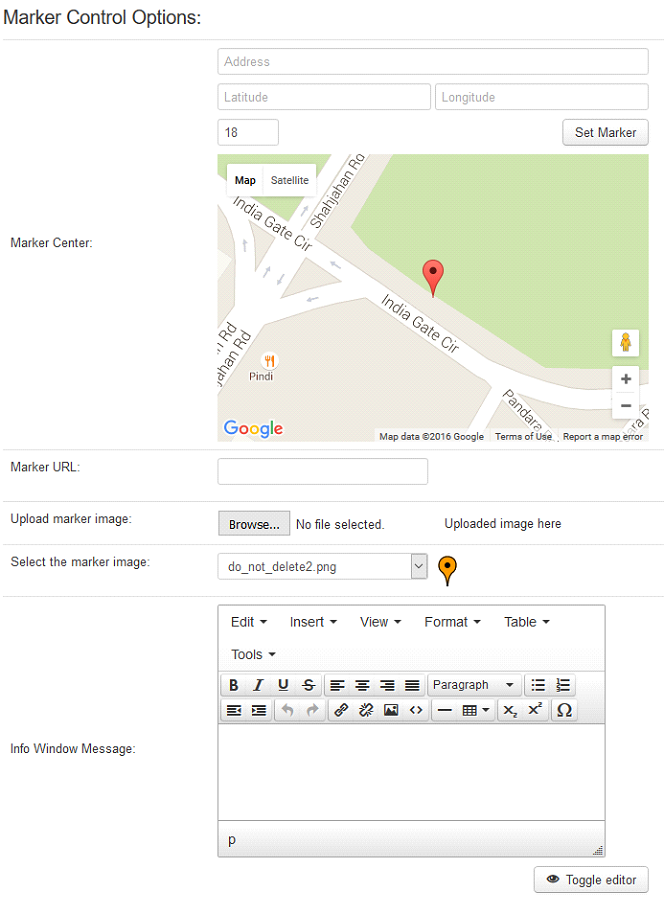
| Property | Description |
|---|---|
| Address | Enter address of marker. |
| Latitude | Enter the latitude here to set coordinates of your Marker location. |
| Longitude | Enter the longitude here to set coordinates of your Marker location. |
| Zoom | Enter a size for zooming. Default size is 18 |
| Set Marker | After entering either Address or Coordinates (Lat, Long), simply click on this button to set your Marker on the Map. You can also set the Marker by simply dragging the Marker Icon on the map. |
| Marker URL | vMap allows you to set the Marker image as Marker Icon, from a remote URL. Set the remote URL of the Image as Marker Icon. |
| Upload Marker Image | vMap also provides you to ability to upload your custom image as Marker Icon. Upload your custom image as Marker Icon. |
| Select the Marker Image | Choose an image from the pre-defined list of images and set it as Marker Icon. |
| Info Window Message | Enter info window’s content (e.g. Text, images etc. with the help of editor) for Maker. |